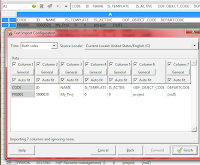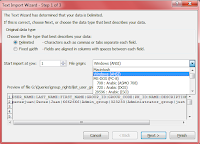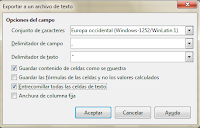Usually XOG version are compatible with Clarity version if there is not changes in the database structure. Differences in .xsd files could mean differences between data in Clarity.
Anyway default version association:
Clarity v.12.1 SP1
i.e. XOG 10.50.0.125
Clarity v.13.0.1.0102
Clarity v.13.1.00248
for example XOG V12.0.6.5471 could work with a Clarity v.13.0.1, but there is a risk...
Testing XOG from Clarity web
v12.
……/niku/app?action=xog.client
v13.
……/niku/nu#action:xog.client
XML Open Gateway (XOG)
web service interface that you can use to:
*Import data
*Export data
*Move configuration data from one system to another
to read data from or write data to CA Clarity using XML and web services
GEL tags that can be used with XML for more advanced custom integration tasks
CA Clarity web services use XML messages that follow the SOAP standard.
WSDL Reference
https://servername.domain.com/niku/wsdl
SOAP Testing - Queries\WSDL
 |
| SOAP UI |
SOAP Sonar.
 |
| SOAP Sonar |
Working\Saving XML Read Files
ANSI/CP1252, UTF8without BOM
Tags:
Comments:
Common filters:
EQUALS
OR
BEFORE
AFTER
BETWEEN
i.e
Reading Object definition
custom_object_instances_read.xml
Reading contents/instances
custom_object_read.xml
Stock objects
Read reference.
Sort results
or when more there is more tahn one element
Arguments:
XOG-out /XOG-in
Between different environments (i.e Project)
- XOGout a project
- Edit XML to adapt to new enviroment
- Replace Projectid by an id not in use, if attribute is autonumeric, use the next id
- Remove all unique tags in a Clarity instance (i.e internalTaskID)
- from notepad: find internalTaskID=".*?"
- Select "Regular expression"
- checkbox ".matches newline"
- Count (verify)
- Replace (with nothing)
- (Some unique tags like taskID are unique but the ambit is just the project )
- Check
- resources, if userid is autonumeric could be different between the environments
- XOG-in to new environment
- XOGOut resources (rsm_resources)
- filter by resourceID supports wildcard %
- XOGOut Users/accounts (cmn_users)
- filter by userName doesn't supports wildcards, so use criteria="OR" and values separated by comma (without spaces)
- Password not extracted, default password=Niku2000
- Edit XML files
- --Users: add properties for delete to XML tags
- Note: complete and completed/Iscomplete are synonyms
- i.e. complete="true" for
(capscase, don't use Uppercase) - supported by: OBSAssocs, Groups, GlobalRights, InstanceRights, InstanceOBSRights, SkillAssocs
- i.e. ReplaceAll "Groups" by "Groups complete="true""
- --Resources
- complete="true" for
(optional) - resetCalendar="true" to
- (*)additional fields cannot be reset from XOG such as Booking Manager,Date of Termination, Allocations,....
- XOGIn
- Reset by hand all those attributes which could not be reset by XOG
- Add process (must be Active)
- Install in Migration Mode. This option forces all content items in the package to install and overwrite old existing content.
- A package with same version cannot be uploaded twice
- Add-in packages cannot be deleted